Coding Setup Guide 101
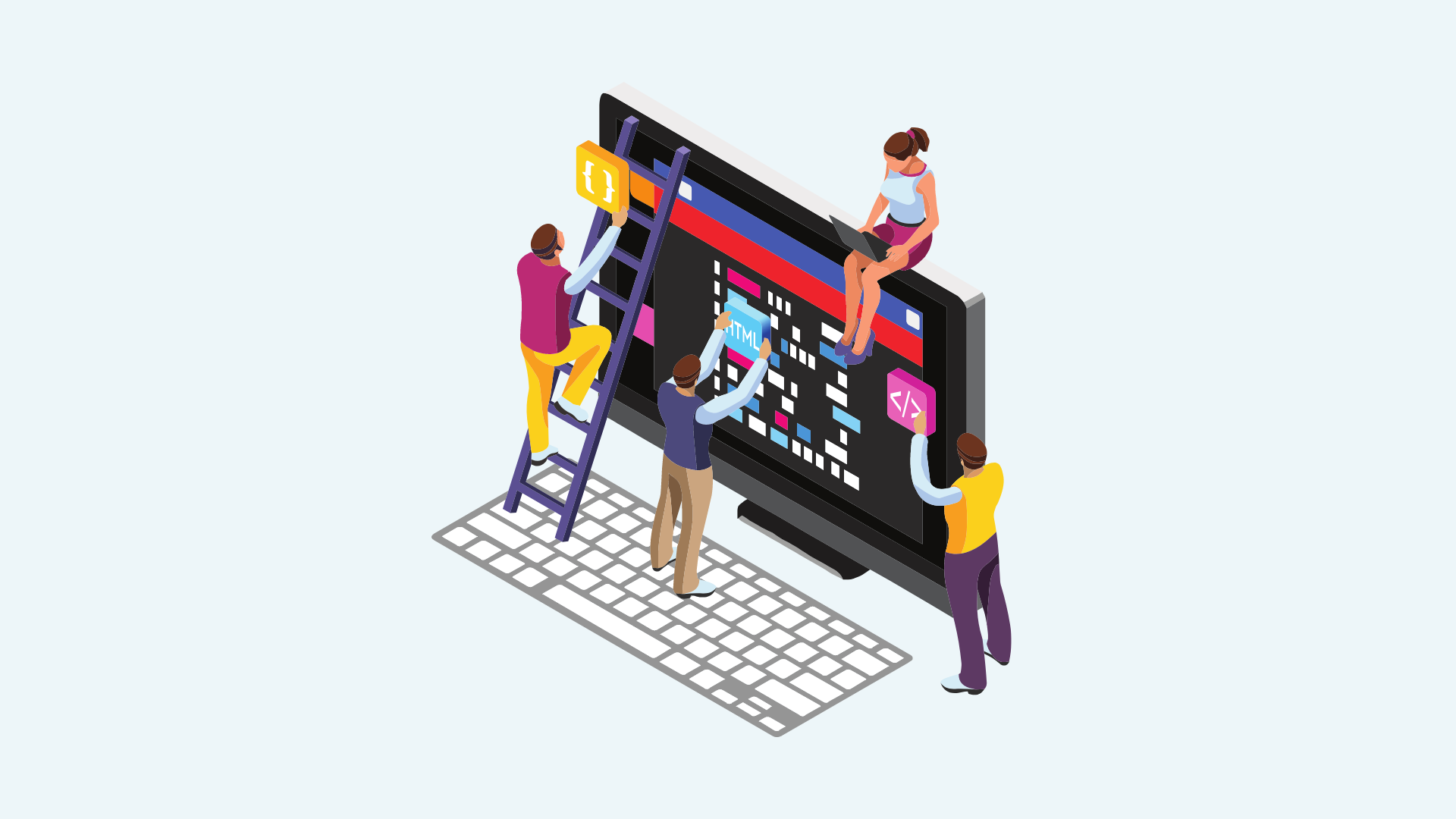
The world of CSE and different coding applications can seem like a software jungle, full of confusing terminology and links to obscure download pages. It can be hard to know where to begin. Well, we’re here to help! Follow this simple guide to get your programming environment setup for the first time for your uni courses and beyond.
Step 0: Get a Device
You probably realised this, but as a computer science student you need a computer! In this department you have basically free choice, but here are some points to consider.
There’s no requirement of how powerful your computer needs to be. As long as you’re comfortable using it, any decent laptop which can run normal applications like a web browser and Zoom should be fine for your purposes! With that being said, avoid tablets in general, as they aren’t the right tool for coding. If you must have a touch screen for drawing/taking notes, consider opting for a convertible laptop, or a drawing tablet instead.
There’s also no OS specification, so Windows, Apple or Linux is just down to personal preference.
You’ll probably also want something with good battery life - at the absolute minimum 4 hours. Nothing is worse than having your laptop die halfway through a study session or lecture, so either research laptops, or at least bring a charger!
Finally, consider picking something lightweight and portable! Scoliosis isn't a fun experience so don't bring the literal pile of bricks that is your desktop computer.
Step 1: Lab 0
If you take nothing else away from this guide, go to Lab 0! Lab 0 is an event especially designed to help first years to get set up with UNSW’s coding environment. It’ll go through everything we cover in this guide, just in more detail, and you’ll also get to meet other people and make friends in first year CSE! As of the beginning of Term 1 in 2023, Lab 0 will be held on February 22nd, both on-campus and on Discord, so don’t miss out! (do keep an eye out for the confirmed date however!)
If you can’t attend Lab 0 though, we’ll cover some tips for getting started below.
Step 2: VLAB (for beginners)
Every CSE computer inside the computer labs is linked up to the CSE servers, which is where you’ll probably do and store most of your coursework. But what about if you want to do any CSE work anywhere else?
Enter VLAB, the centre of all computing at CSE. It provides you remote access to a computer in the computer labs at the CSE building, in a quick and easy way. This means you’ll have access to the software installed on the CSE machines and won’t have to install anything yourself. Even if you have a local setup going on, it’s good to keep VLAB on your computer as backup, especially for exams!
Most things that you will ever need for the different courses you take have probably already been set up here. This is also the environment where your work will be marked, so after you finish any work locally, be sure to test it out on VLAB!
The easiest way to get started with VLAB is to follow this guide by the school of CSE. If VNC is down you can also access VLAB using this link.
And you’re all done. You can now access all your files, and use the computers in the lab as if you were actually there. You can stop here and be all set up for your first year computing courses!
If you are stuck at any point, there is no rush to get this setup before uni starts! COMP1511 goes into detail on getting started, so don’t fret!
Step 3: VSCode (for Intermediate+)
If you’ve gotten sick of Gedit and VLAB, we can start using something more powerful - like VSCode. You may also want to take a look at Atom or Sublime which are all really good in their own right, and if you really wanna feel like a real Hacker™, you can give Vim a shot - a beginner’s guide for which can be found here.
But the most popular option seems to be VSCode. It’s super easy to use, very powerful, pretty customisable, comes with its own terminal (yay), and the community is very active. You can download and install from their official website here, and then start going crazy with whatever extensions you want.
But how can you get into your CSE stuff from here? The easiest way is to use something called SSHFS. Abiram (CSESoc’s Online Director, and resident VSCode Guy) has written an easy guide which will help you get started. You can view this guide here. Do note that this guide is aimed towards more advanced users, so if you’re just starting out, it’s best if you stick with using TigerVNC, at least during the beginning as you familiarise yourself with everything :)
Other Resources
You definitely don’t need any of this stuff for your first year (unless your course specifically teaches it). But if you’re not new to coding, and are looking to get more stuck into personal projects, or want to beef up your local coding setup, here’s some things you should look into!
For Windows users, you’ll probably want to install a Linux subsystem so you can use all the basic Unix/Linux tools you’ll be using in CSE on your local machine. WSL (Windows Subsystem for Linux) is made by Microsoft and a good option - COMP1511 has created a video guide to setting up WSL if you’re keen to try.
For Mac users, here is a comprehensive guide to getting a local coding setup (not affiliated with CSESoc so use your own discretion!) In particular, you should install XCode, which will again enable you to use various useful command line tools for your coding.
You might have heard of sites like Github, and consequently you’ve probably heard of Git. Git is basically the Google Docs of coding, and it will let you work with other people while coding and track any changes. It’s covered in COMP1531, but if you’re keen to learn ahead, check out these tutorials by Atlassian.
Lastly, if you have any questions, get stuck at any stage or are looking for suggestions, the friendly folk over at CSESoc’s Discord are always happy to help!
Good luck and happy coding :)
Choose your next destination below:
Or click here for a list of articles!